
On occasion we might ask you to bypass your router to help isolate an issue (such as no connectivity, slow speeds, etc).
This test helps eliminate variables that might be causing the issue to begin with.
To do a direct static connection on Windows 10, please do the following:
- Start by plugging your PC into the LAN1/GE1 port of the fibre ONT (therefore bypassing the router).
- Click on The Windows 'Start' button.
- Click on the settings cog.
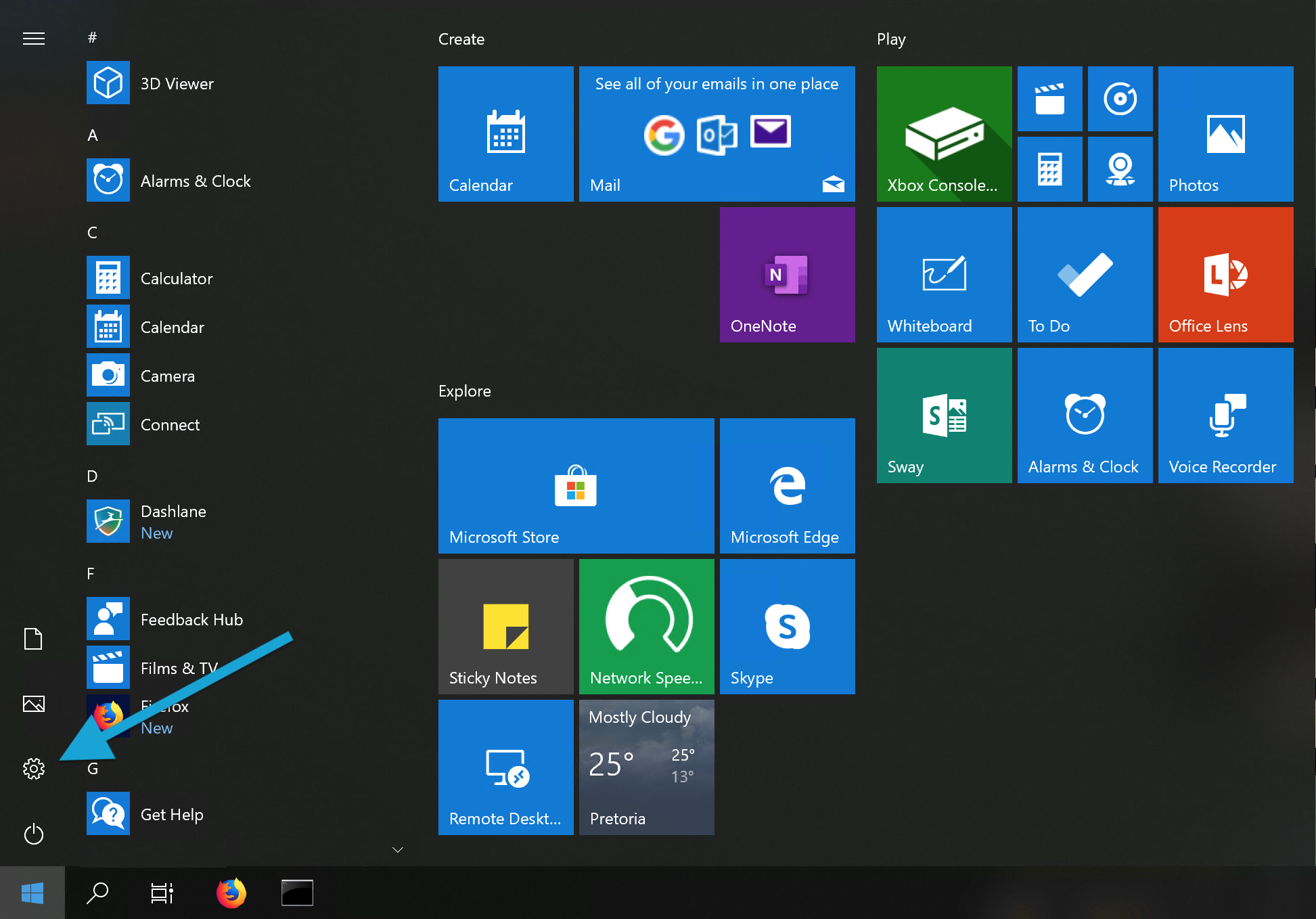
- In the 'Windows Settings' page select 'Network & Internet'.
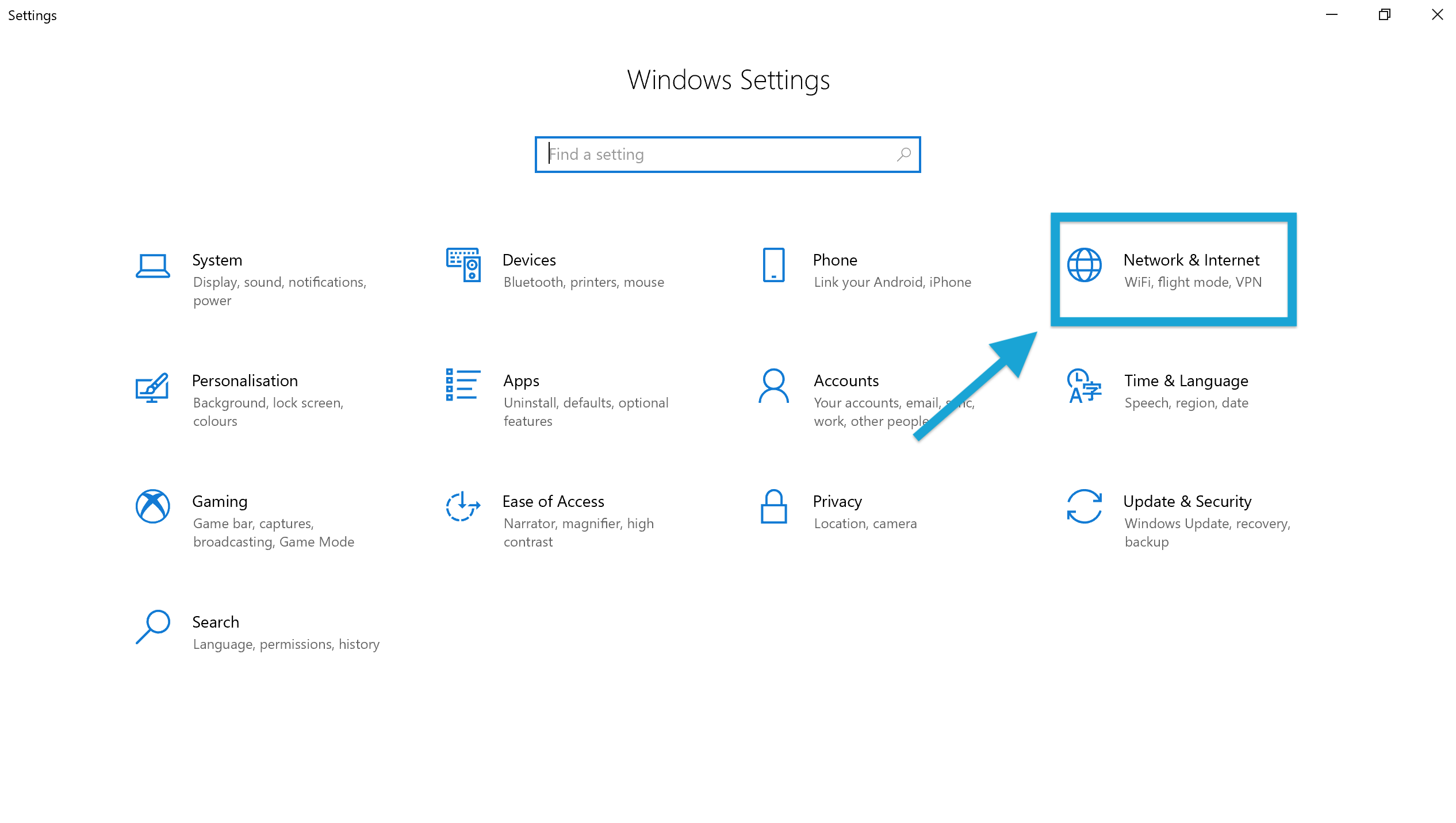
- Click on the Change adapter options on the mid screen.
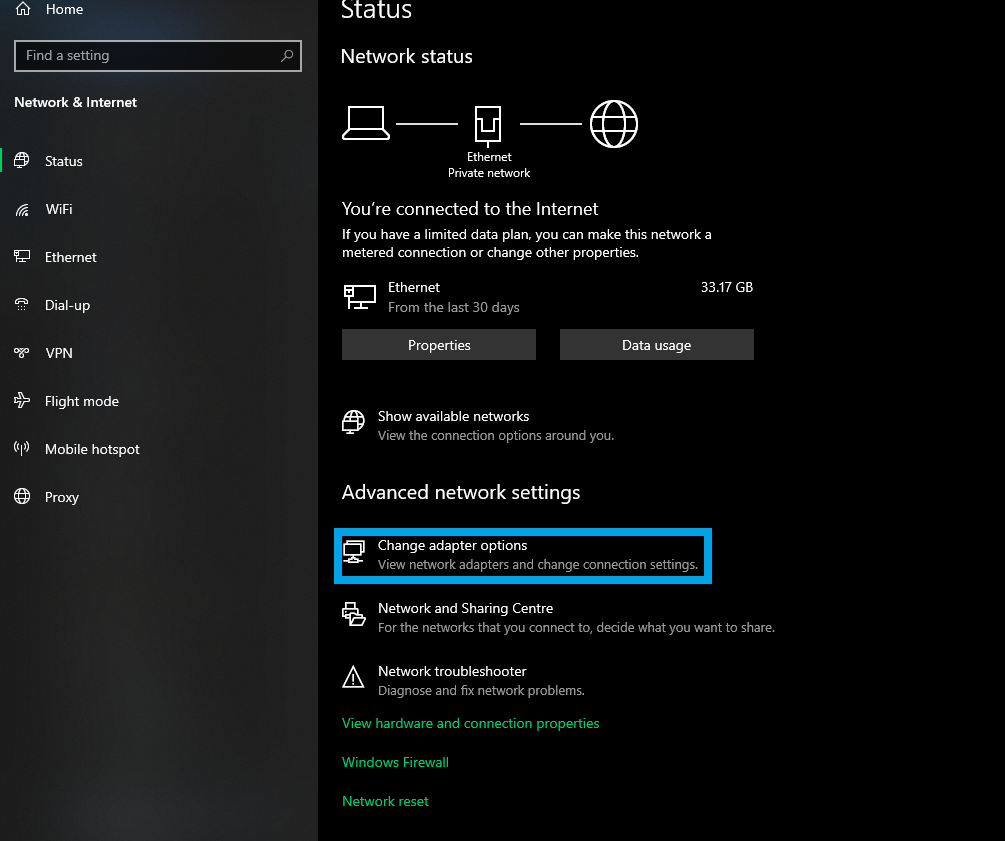
- Then select 'Select the Ethernet' with the right click.
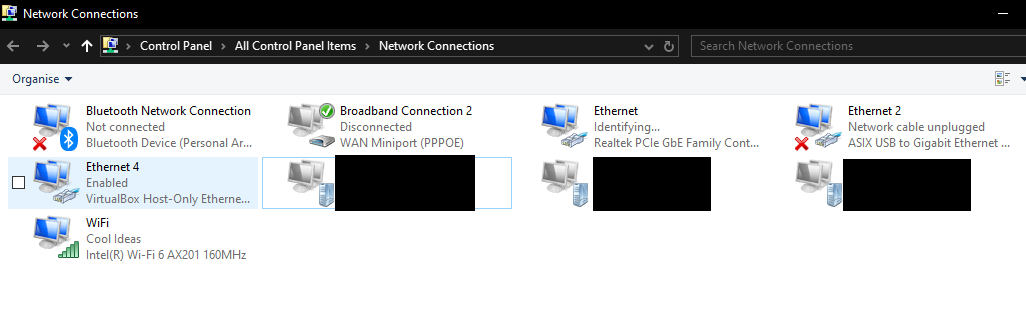
- In the next window that pops up, select 'Properties.
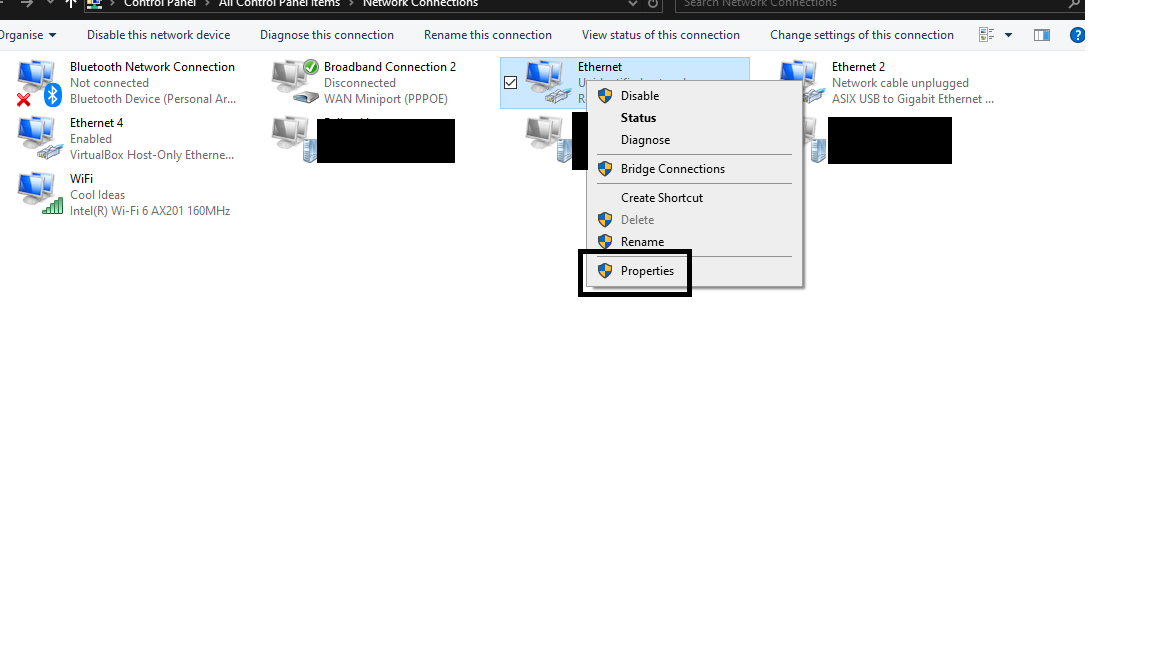
- `Select 'Internet Protocol Version 4 (TCP/IPv4)' by double-clicking on it.
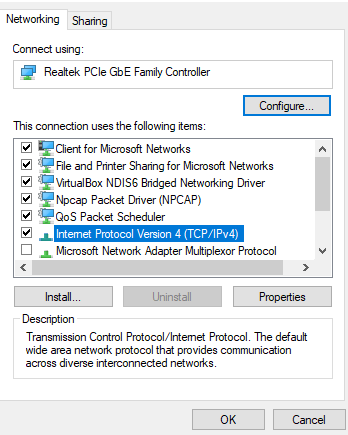
- Change from "Obtain an IP address automatically to use 'Use the following IP address'
- Change from "Obtain DNS server address automatically to use 'Use the following DNS server addresses'
- Insert the IP address Details we provided(or the test details that our cool technicians provided) and click 'OK'.
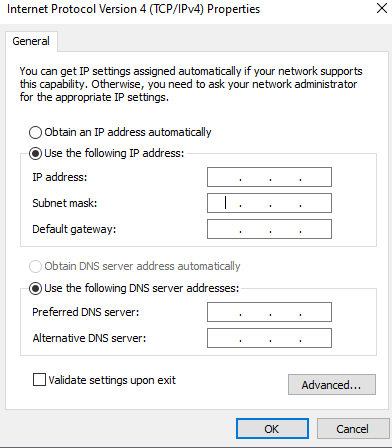
- Then press 'OK' on the tab below to apply the static IP.
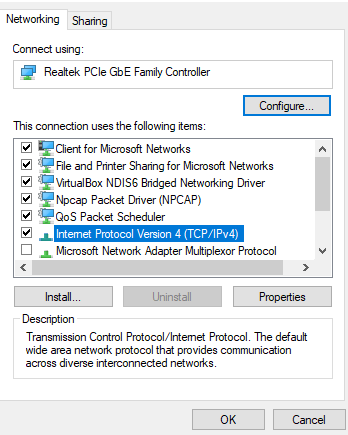
- Then press right-click on 'Ethernet'.
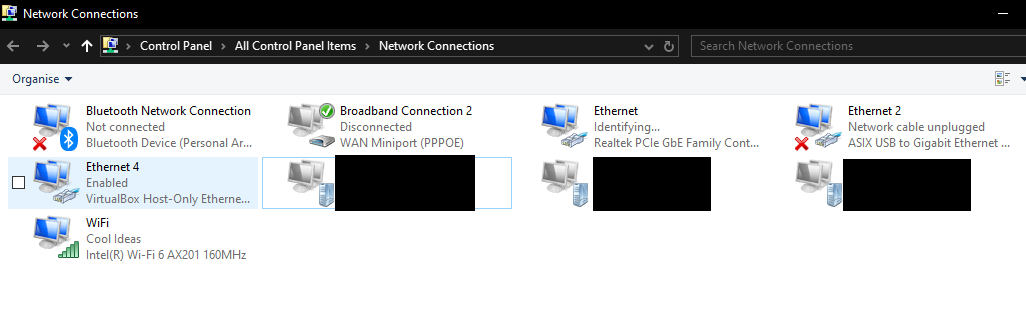
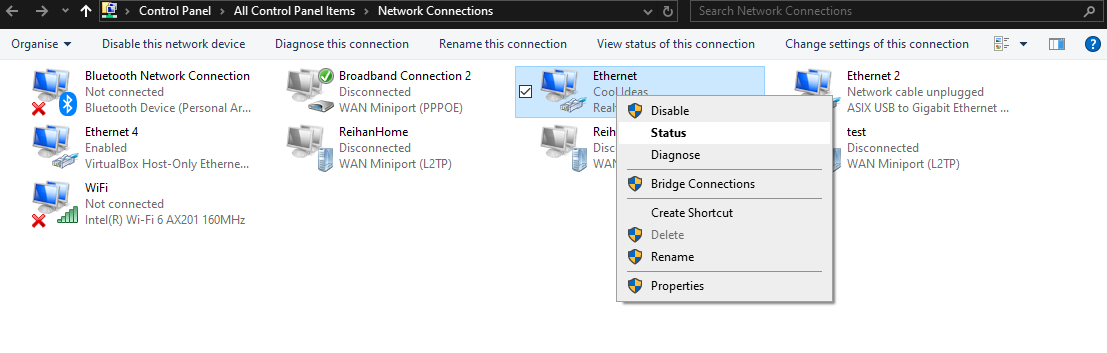
- Then should show Internet next to 'IPv4 Connectivity' to show internet access has been granted
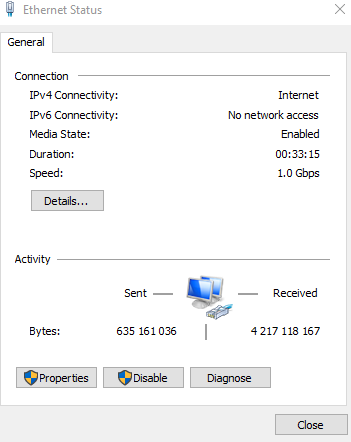
- If there is any error like showing 'No network access' or 'No Internet access' please contact Cool Ideas.
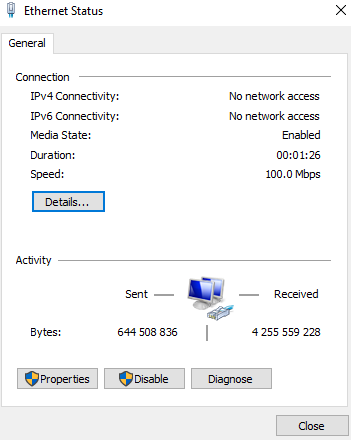
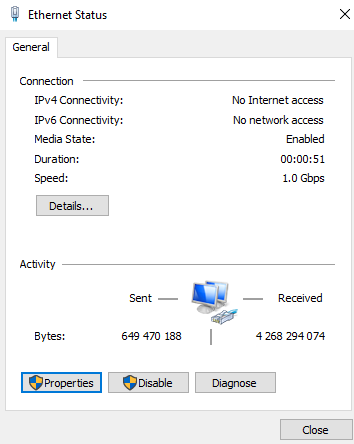
At any point should the above instruction be unclear, please do not hesitate to contact our support team on 010-900-3232 or business@coolideas.co.za