1. Open your web browser and navigate to 192.168.0.1 or
http://tplinkwifi.net/
2. You will be greeted by the page below:
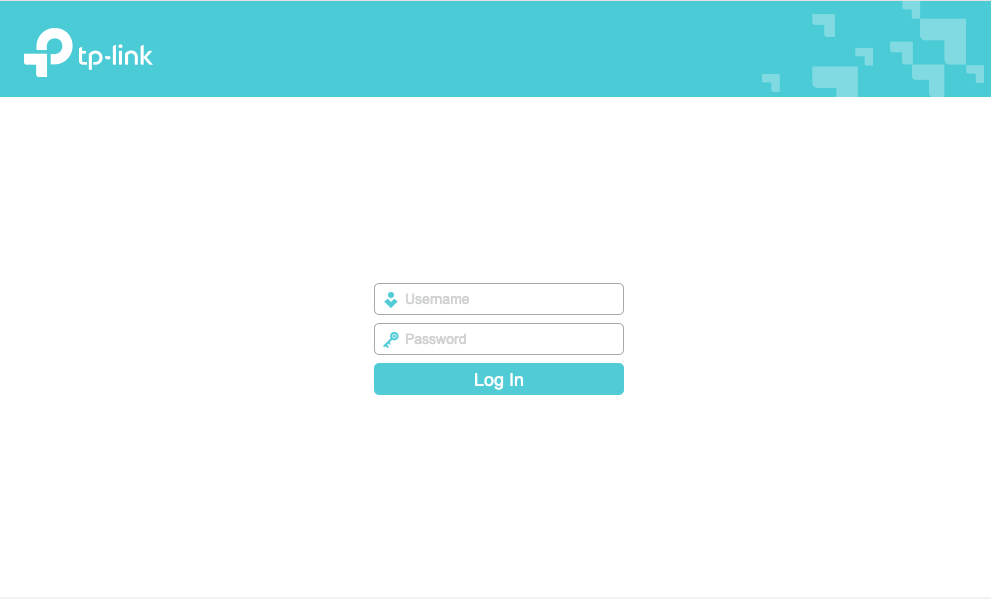
3. Enter the following:
Username: admin
Password: admin or coolideas1
4. Click on
Login.
5. You will be presented with a number of tabs on the left hand side.
6. Click " Network "
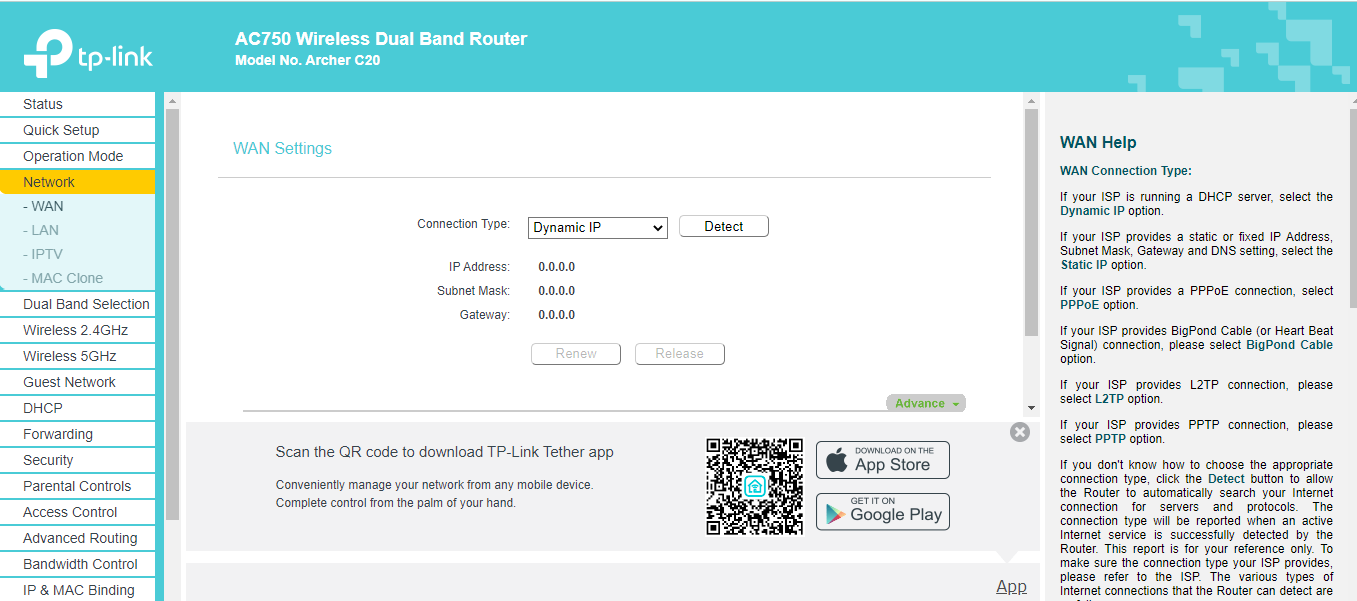
7. Click on the Connection type drop down menu and select
"Static IP address. You will be presented with the following:
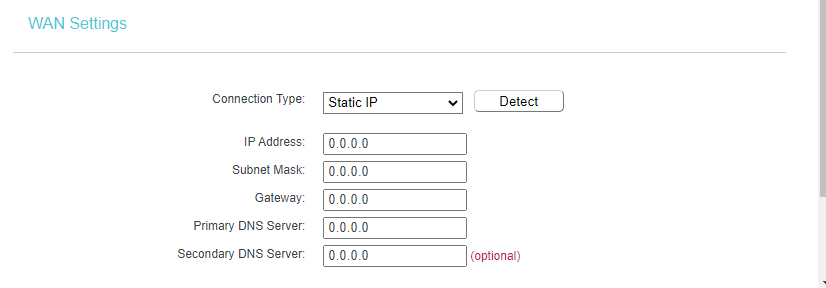 Static IP address
Static IP address: [Replace with IP address you set as static]
Subnet: [Replace with Netmask that you have received from our support analysist]
Gateway: [Replace with Gateway hat you have received from our support analysist]
DNS1: 154.0.1.1
DNS2: 154.0.1.10
Example of the below
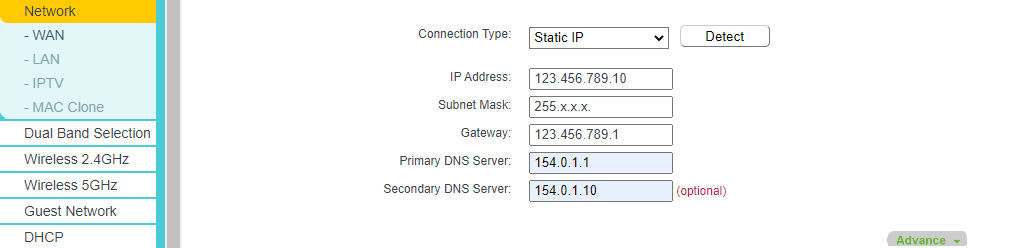
Please give us a call on
010 593 2665 or send us an email to support@coolideas.co.za should you have any trouble following the above guide.