 Please note that this guide is only for customers using Vumatel Reach services.
Please note that this guide is only for customers using Vumatel Reach services.
Please take the following steps if you are looking to change your Vumatel Reach Wi-Fi password:
1. Open the browser on your phone or computer and navigate to the
Coolzone login page.
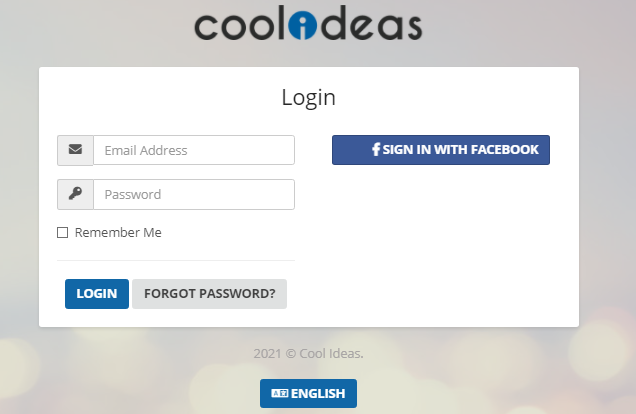
2. Sign into your Coolzone profile using your email address and password.
3. Click on the blue "Services" box displayed below.
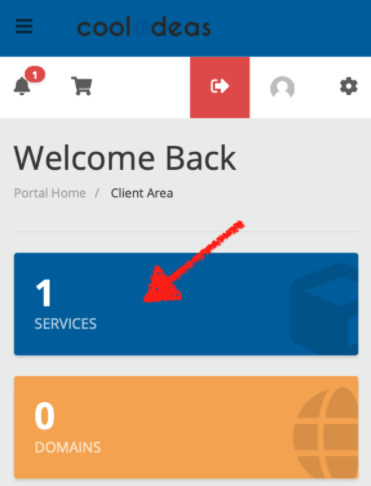
4. Select your active Reach service.

5. In the Overview tab, confirm that you have the correct address and Wi-Fi name (SSID).
6. When you are certain that the information is correct, erase the text that is already in the "Password" box; replace it with your new password and click on "CHANGE WIFI PASSWORD".
(We recommend creating strong passwords that meet the security criteria displayed below the "Password" box.)
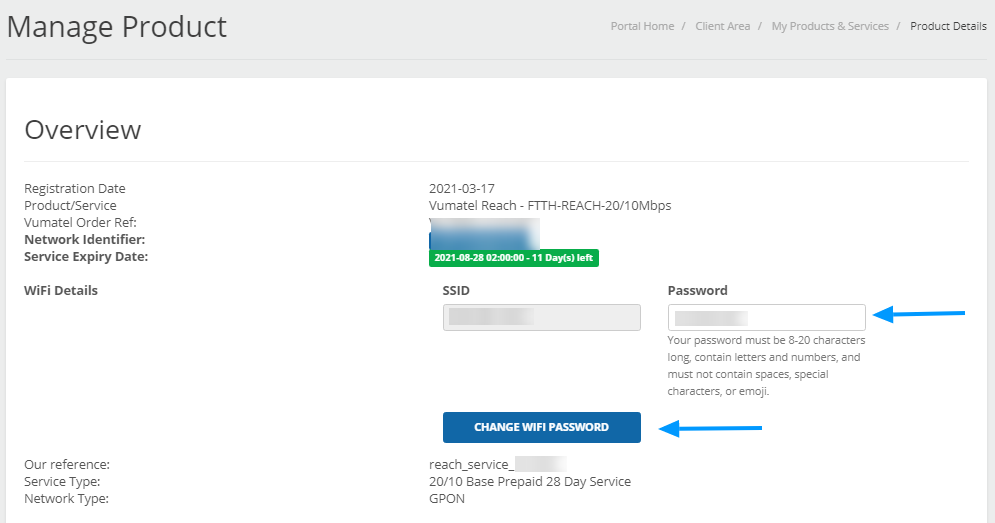
7. Once your Wi-Fi password has been changed, re-connect all of your devices to the Wi-Fi.
Please note:
You cannot change your Wi-Fi name (SSID) as it has been set by Vumatel.
If you have any trouble changing your Wi-Fi password or if you are unable to re-connect after changing your password, let us know
here or call our COOL Support team on 010-593-2665.